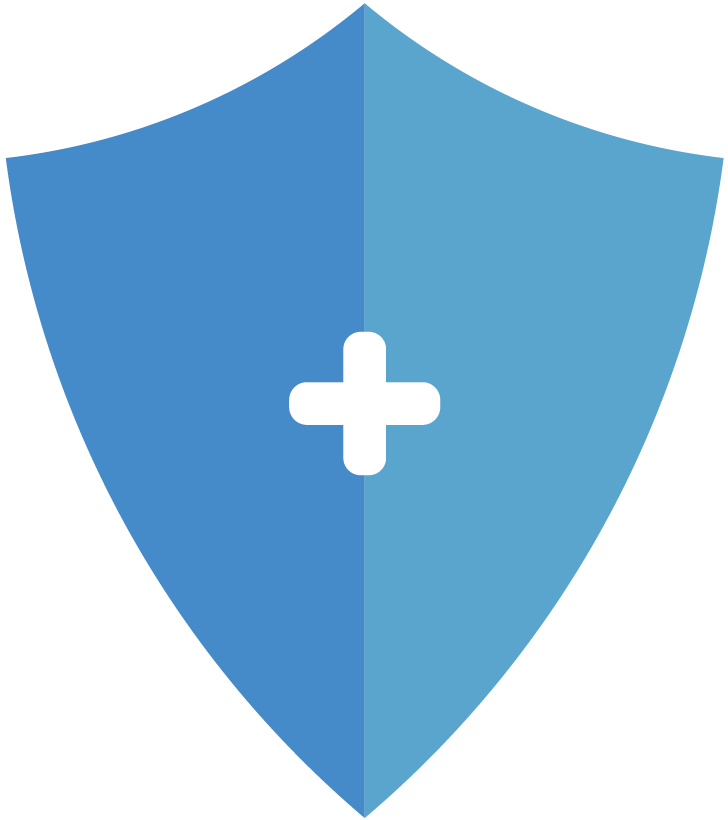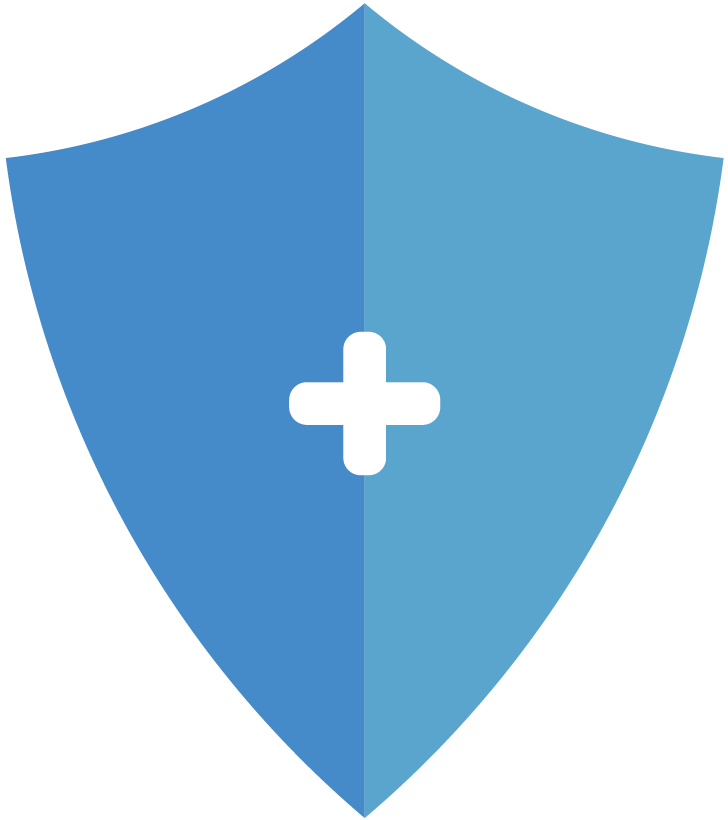Choosing to be accountable on your Mac is a real ninja move! We admire and respect you deeply for taking this step.
Additionally, setting up accountability for yourself on all of your devices, not just your phone, is also a big win for you.
Setting Up Ever Accountable 0n MacOS
We’ll share all the best tips and tricks of how to be accountable on a Mac computer.
Because Apple has strict privacy policies in place, these steps will differ from accountability on Windows or Android.
First, though, here’s how to properly set things up.
How Ever Accountable Works on MacOS
⚡ Fast, Private AI-Powered Detection
Our latest MacOS version available now for Big Sur and newer, uses on-device AI to detect porn in just seconds:
- Works for both images and text
- Runs entirely on your Mac (no uploads!)
- Optional powerful AI blocking
- Warning messages in real-time
- Enhanced privacy options
Flags issues instantly, without lag.
NOTE: Updated 5.08.25
As you browse the internet, Ever Accountable will share website activity with accountability partners on a weekly accountability report. Any suspicious or blacklisted content will be flagged in this report.
Again, due to Apple’s policies, Ever Accountable works only on the most popular browsers on Mac including Safari, Firefox, and Chrome.
Additionally, we recommend enabling the new Screenshots feature in the Ever Accountable settings.
When enabled, Ever Accountable will share periodic screenshots of online activity on an accountability report. Here’s how to activate this feature.
Enable the Screenshots Feature:
STEP 01: Click the Ever Accountable icon in the menu bar and then click “Open”.
STEP 02: Next, click “Settings” in the lower right corner of the window.
STEP 03: Click “Turn Screenshots on” under “Device Settings”.
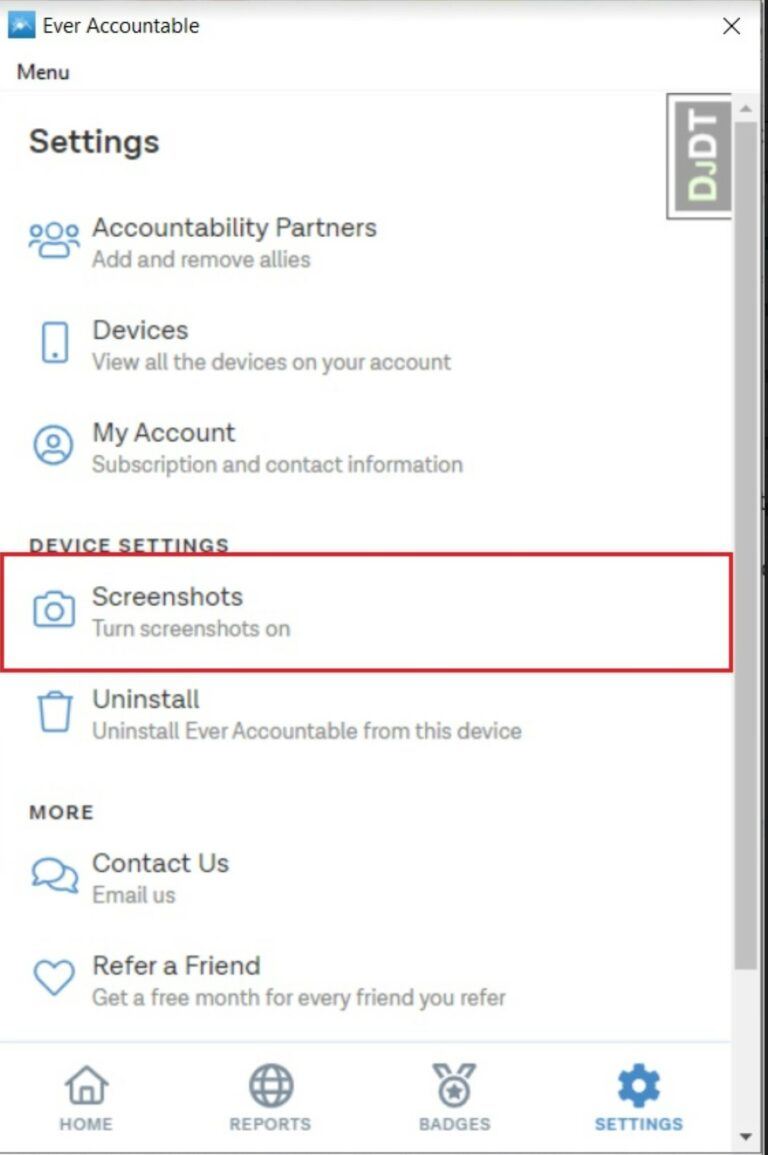
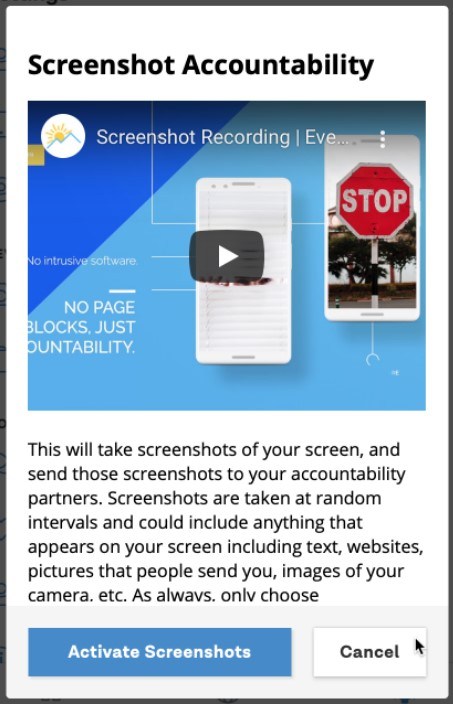
STEP 04: Click the blue “Activate Screenshots” button.
Note: It may take a moment to activate this feature.
STEP 05: Finally, adjust the Screenshot Resolution Quality.
Click the Screenshots feature one more time and pick between Blurred and No Blur.
Blurred: This is the default setting. When selected, we will give the screenshots a blur effect.
No Blur: This is a higher resolution screenshot.
When you are finished selecting the Screenshot Resolution Quality, simply press the back arrow at the top of the window to return to the Dashboard. If you do not need to make further changes, you can close the window out completely.
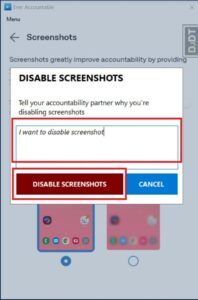
What happens if screenshots are disabled?
Need to disable screenshots after setting them up on MacOS? After finding screenshots under settings, the person disabling screenshots will need to enter the reason they are disabling the Screenshots feature. To continue, click “Disable Screenshots” to confirm. Also, the chosen accountability partner will be notified.
Note: The reason for disabling screenshots that is entered here in the app will appear in the weekly accountability report and will be shared with the accountability partner.
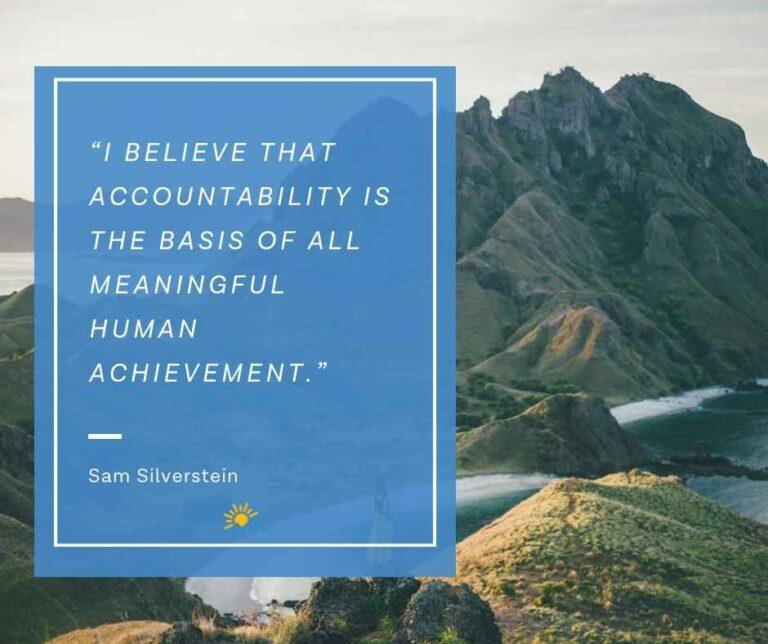
How To Maximize Accountability on MacOS
Add an accountability partner
It’s simple. Accountability requires a partnership. So, let’s get off to a great start by choosing at least one partner. (Multiple accountability partners is often even better.)
When you choose an accountability partner, let them know they will get an email or a text. Inside that email or text is a SPECIAL partner link that allows them to sign up for free.
If your accountability partner has accidentally deleted this email invite, you may need to delete them as a partner. Then add them back in your settings and tell them you are sending them a new invitation.
If you’re a parent, your tech-savvy teen will be able to help with this!
Here’s the steps:
What your accountability partner sees:
You can read about the basic alerts accountability partners receive.
It’s important to note that content flagged suspicious is not always bad content, so it’s
important to double check on this.
However, blacklisted content is pornographic.
You can also view this sample report to help you understand the different sections of a weekly report.
Blacklisted alert: This alert is sent via email and text when set up properly. This is triggered when a user visits any blacklisted site on the device. (no screen capture available for this report).
Note: Setting up this alert is made in Accountability Partner’s dashboard only. See this guide link for step-by-step instructions.
🔒 Optional Blocking to Help You Reset
Turn it on if you want extra help staying on track:
- We warn you when we detect something inappropriate
- If it stays on screen, the app taps “Back”
- Still stuck? Your browser shrinks for 15 minutes — a cool-down to reset and refocus
🧠 Why shrink instead of close? So you don’t accidentally lose work. It’s firm but respectful.
💬 Isn’t accountability better than blocking?
Yes — and our data proves it. But blocking can be a life-saving backup in high-risk moments.
🔔 Real-Time Warning Messages
When something inappropriate appears, we gently step in immediately with a reminder:
“Your accountability partner can see what we see.”
It’s a simple but powerful pause — a nudge back to safety in your most vulnerable moments.
🙋♂️ Worried about trying to ‘game’ the system?
We’ve thought of that. The threshold for warnings is different than what shows up in reports, so you won’t know exactly what triggers it. Trust your conscience — it already knows when something’s not right.
⚙️ Customize Everything in Settings → Personal Boundaries
Pick what supports your goals best:
- Turn Blocking on/off
- Enable Support Messages for in-the-moment help
- Blur or remove screenshots from reports
- Ban “Racy” content like swimsuits or tight workout clothes
[Dev-only] Yes, our team even used “ban dogs” to safely test the system 😅 — no actual dogs harmed.
Select your level of privacy
Whether you’re just getting started or fine-tuning your support system, you now have more control over what your accountability partners see.
When adding a new partner — or editing an existing one — you’ll now see a new setting labeled Accountability Type, with two clear options:
Under Settings > Add An Accountability Partner
You will see these two options:
1. Share All Activity (Recommended)
This is our default and most transparent setting. It shares your full online activity history with your accountability partner, helping build deep trust and consistent support.
2. Share Limited Activity
Prefer a bit more privacy? This setting only shares concerning activity — plus a few minutes of activity before and after — to give your partner essential context without revealing everything.
✅ Remember to tap the “SAVE” button at the bottom after adjusting your settings.
Utilize our custom keyword feature with your accountability partner
Set a time with accountability partner when you strategize a success plan and create a list of keywords you would be tempted to search.
Then the accountability partner can use our custom keywords feature to upload these in order to give them an extra heads up. If someone view items flagged inside “Custom Keyword” settings, the partner will get a “blacklisted alert” on the weekly report.
The custom keyword list can only be modified by the accountability partner for safety purposes.
This prompts open, honest conversations. If you create this list together, it diminishes the power of porn. It’s also another way to be real about areas of personal challenge, as we all struggle with varied temptations.
Tips for accountability partners and proactive parents (we think you’re AMAZING…)
If you’re an accountability partner, your special, time-sensitive link to sign up is included in the invitation you received to be an Accountability Partner.
You would have received this invitation via email or text message. If you have yet to receive it, reach out to your friend and they can resend the invite. Your role is critical to their success.
Sometimes parents even choose to let their teen be their accountability partner, too! Mutual accountability can be a powerful teaching tool.
Please note. There is never a charge to be an accountability partner! You are AMAZING, and we appreciate you deeply. Also, here’s a link to a blog post to encourage you and give you helpful tips.
3 (Bonus) Strategies To Be Accountable on MacOS.
1. Enlist additional accountability partners.
You might tell your new accountability partners, “I really need extra help right now. I need to UP my game. Are you able to help me with this?” In this way, you commit to total honesty when the struggle is hard.
Next, it may help to strategically have reports sent to three (or more) different partners on three different days of the week.
Here are the simple steps for adding an accountability partner:
2. Consider group therapy.
Consider, too, if you have a long, ongoing struggle with porn, additional help like group therapy in a safe setting. What if you were able to be honest and open to a greater level with a safe group of non-judgmental people?
3. Keep learning.
Please explore our additional resources to help you understand and conquer the challenges of quitting porn, so that you can reach for your highest potential. We’re here to support you in every way that we can.
If you have any questions or technical issues please always feel free to reach out to our caring support team: support@everaccountable.com
14-Day Free Trial
Protection From Pornography
Change your habits, change your life: Start our 14-day free trial to help get rid of pornography for good.